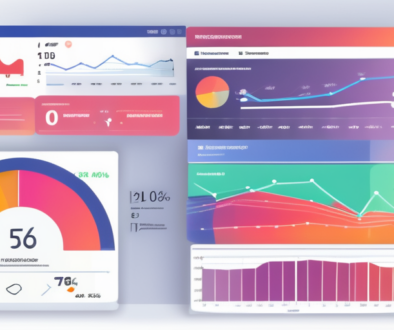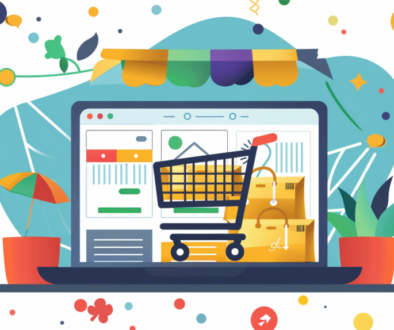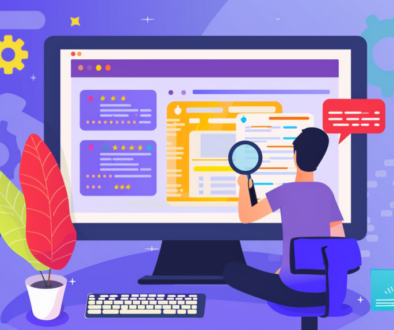Adding and Managing Users in Your Google Analytics Account
If you’re partnering with someone to help you improve your Google Analytics, you’ll more than likely need to add a user to your Google Analytics account. Google has made this very simple to ensure that you can easily add users quickly and easily.
The first step is to login to your Google Analytics account. Once you login, you’ll end up at the Google Analytics dashboard.
From there, you’ll need to need to go to Admin tab.

From there, you’ll see the admin control panel for your account. Depending on whether you want to add the user to the account, property, or view level, you’ll assign that here.

Next, you’ll now select the one you want. For our example, we’ll go into Account level view.

Once you’re in account view, you’ll see who the current users are. There’s also an option to add new users. This is what we care about.
- First, you’ll enter the user’s email address in the box.
- Next, you’ll determine which Google Analytics permissions you’d like to give them. If you just want them to be able to pull data and reports, you’ll give them “Read and Analyze” permissions. If you want them to be able to set up goals and custom reports, you’ll give them “Collaborate” and “Edit” privileges. Finally, if you want them to be able to add and remove users (including adding or removing you), you’ll give them “Manage Users” privileges. Note: Be very careful who you give Manager User privileges to, because they can revoke your access to the account and there’s virtually nothing you can do to get it back.
- Finally, I recommend checking the box that says “Notify User Via Email”. This will send them a message telling them they’ve been added to the account. That’s one of the easiest ways to let them know.
And that’s it! Now you’ve added a new user to the account!
P.S. If you get to the add users screen, but you can’t add or remove users, it means you don’t actually have “Manager User” privileges yourself. In that case you’ll need to find an account that does and have them add the user or give you the proper permissions.