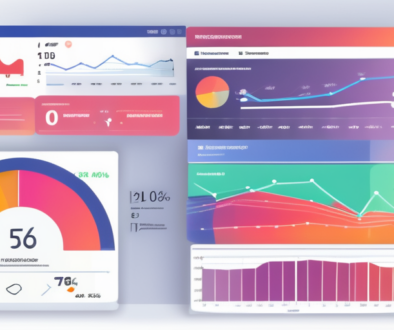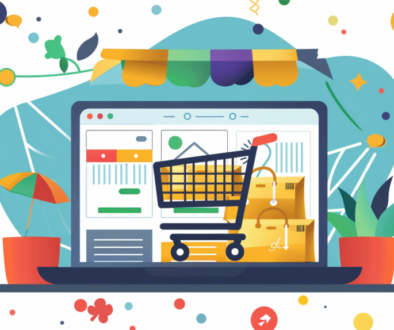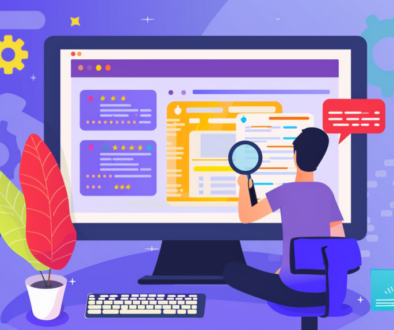Link Tagging for Google Analytics UTM Codes
Imagine you created a killer online handbook that you want to promote using a Twitter campaign.
You send out tweet after tweet, each containing links that drive traffic back to your website.
3 weeks later, the campaign ends.
Now, which tweet drove the most traffic?
…. Enter, UTM codes.
Urchin Tracking Module (or UTM for short) codes were created by the Urchin Software Corporation. Google acquired Urchin back in 2005 and used their software to create what is now known as Google Analytics.
The UTM codes are basically text that you add to a URL in order to determine the source, medium, or campaign name.
A sample UTM code looks like this:
https://analytive.com/blog/marketing-metrics-handbook/?utm_source=twitter&utm_medium=cpc&utm_campaign=blog_promotion&utm_content=tweet
The text that follows “utm_” tells Google Analytics how to sort the incoming traffic information.
The best part about UTM codes is that there is no wrong way to do them!
Feel free to label each field as you please.
The only thing we suggest is to be consistent and to ensure fields are being labeled according to how you’d like to see them on your Google Analytics dashboard.
To learn how to easily add UTM codes to your links, check out the video above!
Video Notes:
- Where to find the UTM Builder (0:31)
- The importance of a base URL (1:02)
- What Google allows us to do with a UTM builder (1:09)
- How to figure out the ROI of your campaign (1:33)
- Creating the URL (1:55)
- Setting campaign source (2:30)
- Setting campaign medium (2:50)
- The two important factors your URL needs (3:06)
- Setting campaign name (3:18)
- Setting campaign content (3:35)
- So what did we do so far? A quick recap (3:41)
- Testing the URL real-time (4:39)
- Analytics campaign reporting (6:07)
- How to get a shorter, better-looking link (7:17)
P.S. Get more awesome content like this weekly by subscribing to our blog. We seek to provide massive value and respect you deeply. We won’t spam you.